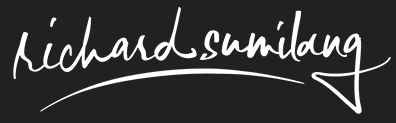Configure iOS Mail App to respond with Gmail aliases
Assuming you have aliases setup in Gmail, it’s fairly easy to configure the Mail application on iOS to respond to the emails using the correct alias.
The trick here is to setup your Gmail account as an IMAP account. Do not set it up by selecting Google in the add account screen. Choose Other and apply the IMAP settings.
Finally, to configure your aliases, simply go back into your account settings in the Mail, Contacts, Calendars in the Settings app, click Account, then Email, and Add Another Email….
You are done once you save your changes and now the Mail app should reply using the correct alias depending on which account received the email.
You may also find it useful to configure your OS X desktop the same way.